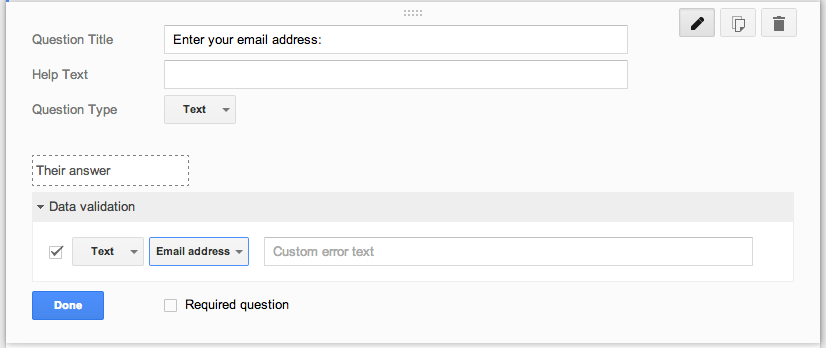Ok, the title is not all that spicy, but the learning is legit! I am so excited about this Google Form Hack, I have used it a couple of cool ways and I think you will too. Quick story:
When I was at the Google Teacher Academy in Chicago this summer I watched a demo by a cat named
+Jay Atwood , super nice guy and knows his way around automation. My ears perked up because as a high school principal and a life long slacker, I am always looking for ways to get more done with less effort. Jay mentioned that
+Andrew Stillman, the author of like every super-cool Google Script imaginable, had created a particularly useable script named FormRanger. The script will take a list of items that you put in a spreadsheet and make these items the posible selections on a Google Form.
So, if you are new to all this lingo, imagine making an online survey (WebForm), and the answers to each question can change based on how other people answer the questions!?!
For example, you might want to put out a form to your staff asking everyone to choose a day & time to meet with you. Once one person selects a time, FormRanger will update the form and eliminate that selection: Thus no two people will get the same time-slot!
You could use this for all kinds of things! My wife uses it for a parent volunteer form, you could use it to create a wish list for parent donations and never get the same item twice, or kids could sign up to do book reports or presentations in class! I can imagine it being used for a potluck or any number of things.
So, I set out to try to build a form using FormRanger, super easy, but, no lie, I needed some help with the formulas on the spreadsheet to make it all work. Being the luckiest man alive (married to an amazing wife, I have a super cool job, etc.) I happen to work with
+Geoff Lilley , the smartest database-daredevil and excel-super-wizard I have ever met. Thanks to him, I was able to put together this super useful Google Hack.
Take a look, give it a try, and come back and let me know how you were able to put it into action.