Big Tickets!
But, Google and Grandma aren't just about the two times a year gifts. When G-ma swings through for a visit, she'll always let a crisp one dollar bill fall from her coin purse in the vicinity of any well behaved grandkid right when mom steps out of the room. In the same fashion, just when you weren't expecting it, Google swings through with an unplanned update and drops a couple freshly minted features right into your browser.
This week Google released four new features for the Google Forms App. Super slick!
1. You can now embed YouTube Videos in a Google Form! Wait, what?! Read it again and think of the possibilities! Have students watch a short video clip, then have them answer a couple multi-choice, checkbox, short text, paragraph text & scaled answers that all populate to your online spreadsheet!? This is going to be awesome!

It is super simple: just click insert Video...
And boom!
Text Validation will check to ensure that the email is at least configured correctly and notify the user if they have made an error before moving on.
Below the short text response question, just click the Text Validation Drop Down icon and select the type of validation you require.
3. This next one seems simple enough, but I am over the moon excited: The Progress Bar!
Ok, no secret, I am a "little" long winded, and so my forms can get a bit creative...add in a few page breaks, and now a couple embedded videos, and people could start to worry, "Is this form ever going to end?" Today we have: The Progress Bar! Every form filler-outer will now know how much more they have to fill out before reaching the sweet sight of the Submit button.
Just check the box that says - "Show Progress Bar at the Bottom of form Pages,"
And you are making progress!
4. Finally, your users will be able to see a custom message when the form is no longer "Accepting Responses." For educators, this will be a great way to open and close quizzes and online assessments. When the form is closed or no longer accepting responses, you can craft a message that let's your users know why it is closed and when it may be open again.

I was just so excited to get an unexpected update to one of my favorite Google Apps, I just thought I should climb up to the rooftop and spread the good news. Happy Googling.


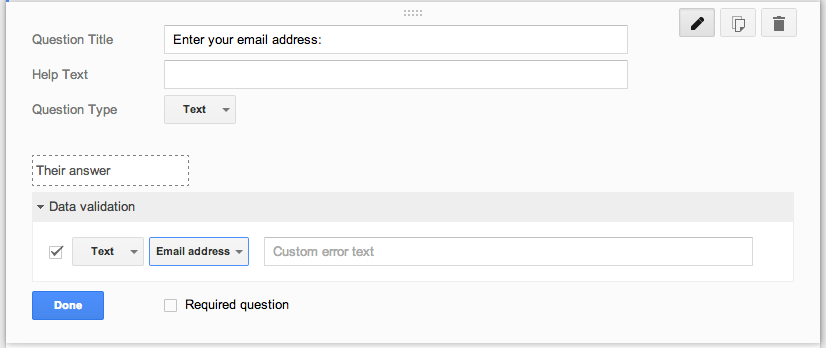


This is absolutely one of the best written pieces I have read all year and great news at the same time!!!
ReplyDelete